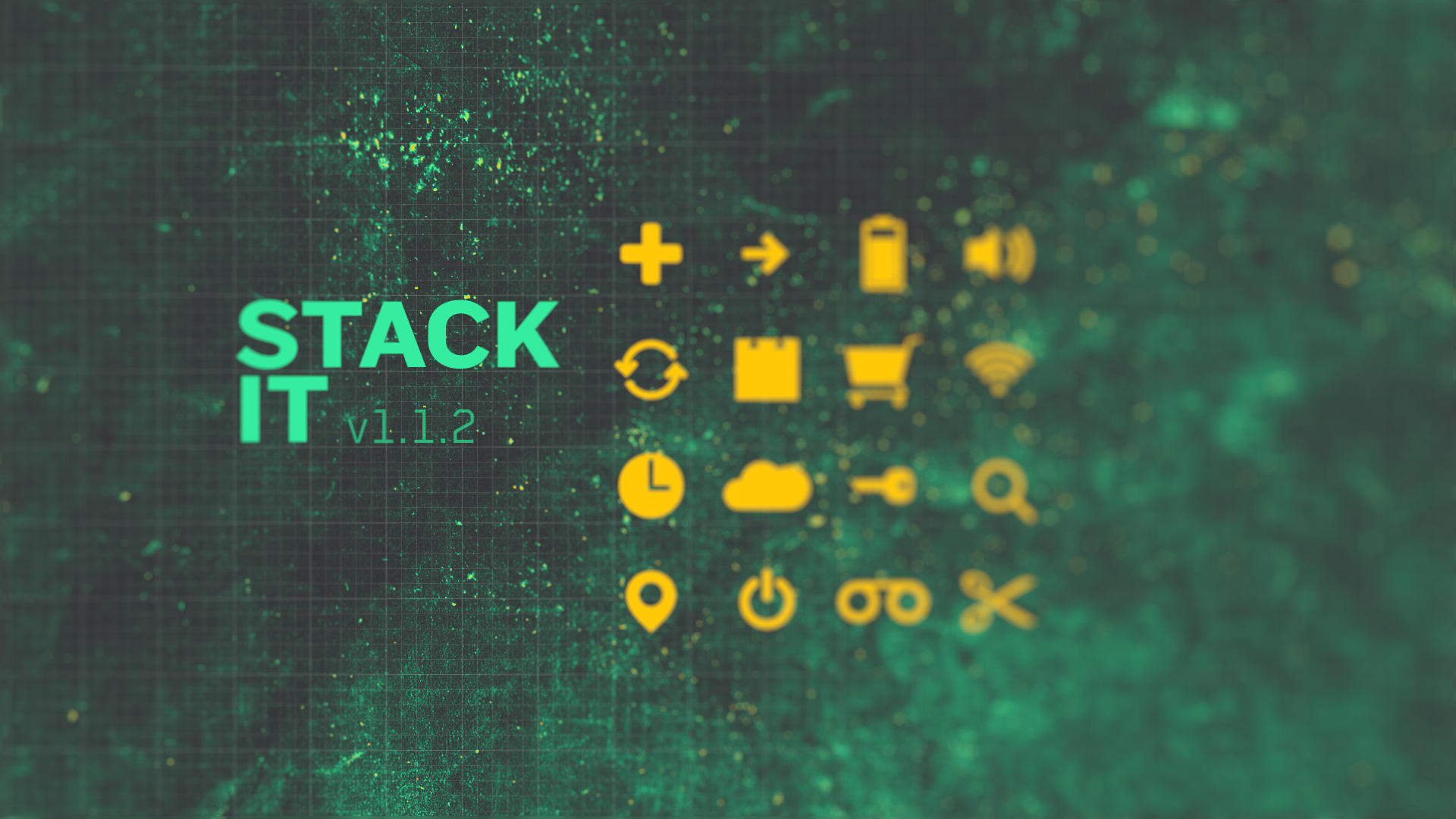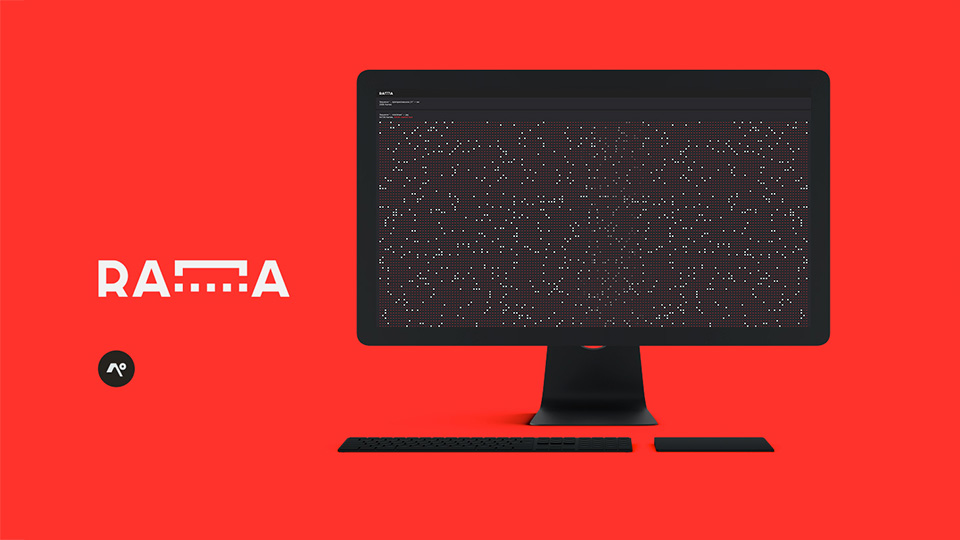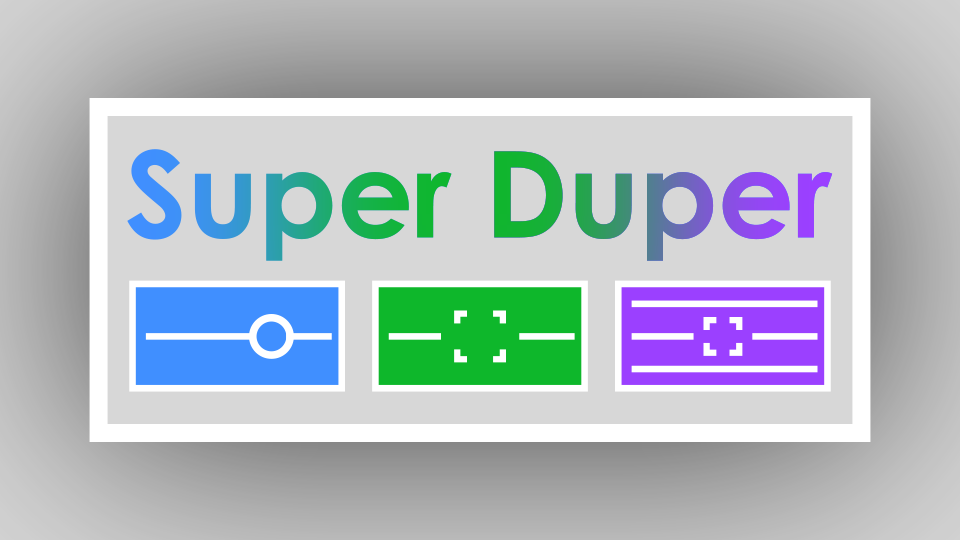
Oh, you've done it! Or maybe we've done it? Either way, it doesn't matter! This product is gone, or missing. You can try a search using the magnifying glass in the top right, or the hamburger menu if you're already in hiding and only have mobile access.
What's included?
Please send help! I don't know how long we can hold him off. Him? It? Whatever that thing is, it's coming for us! Dear god, it's wearing leather pants!
Nothing is included. We have nothing left. Find yourself some MREs and godspeed.