Veneer Manual
1.0
Veneer will smooth skin tones (or any color really) while allowing you to dial in how much texture to keep. The plugin works best while making use of the built-in masking inside After Effects, but includes selection controls for more control.
Installing Veneer
Veneer must be placed in the Plug-ins directory in the After Effects folder. That folder will be named "Adobe After Effects Effects [version]" which has been replaced with "AE" below.
macOS
For macOS, you'll use the .plugin file.
/Applications/AE/Plug-ins
Windows
For Windows, you'll use the .aex file.
\Program Files\AE\Support Files\Plug-ins
If After Effects was running when you installed the plugin, you’ll need to restart it.
Launching Veneer
When properly installed, you will find Veneer under the Effects > Element Supply Co. menu in After Effects.
Interface
The User Interface is roughly split into 3 sections, and is based on the order you would use the plugin. First selection, then smooth and texture, then final adjustments.
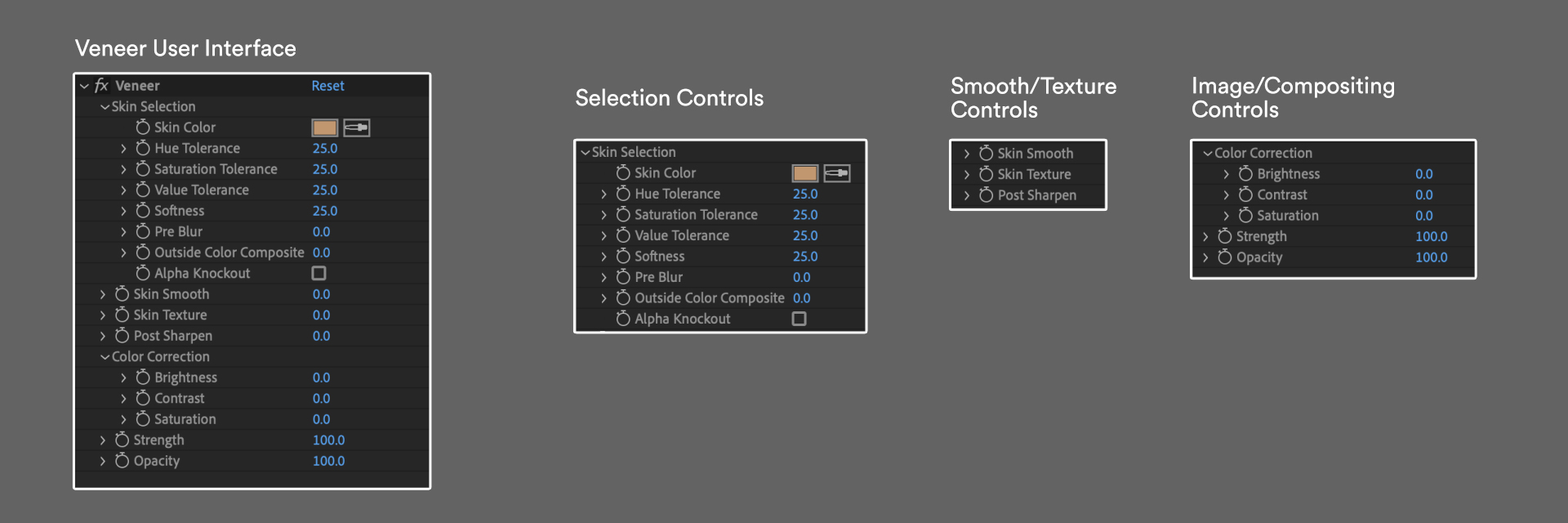
Selection
Pick the skin color and tweak the tolerances and softness to adjust the mask. If you solo the layer and select Alpha Knockout it will be easier to see what is and isn't selected, plus its another way for you to have control by keeping Alpha Knockout turned on and compositing over a duplicate of the footage along with other effects.
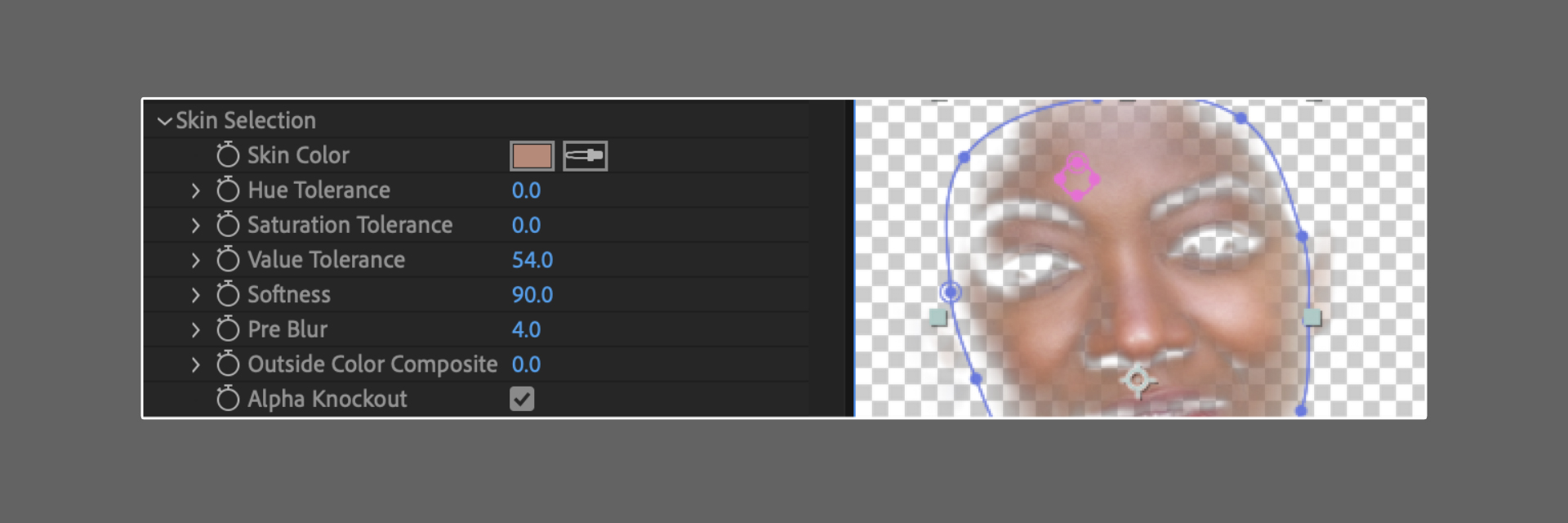
Outside Color Composite is a control that is currently only usable when After Effects masks are present. It will use the Skin Color to blend outside of the mask as opposed to the existing image. This helps in areas near darker hair and you don't want the hair color blending with the skin.
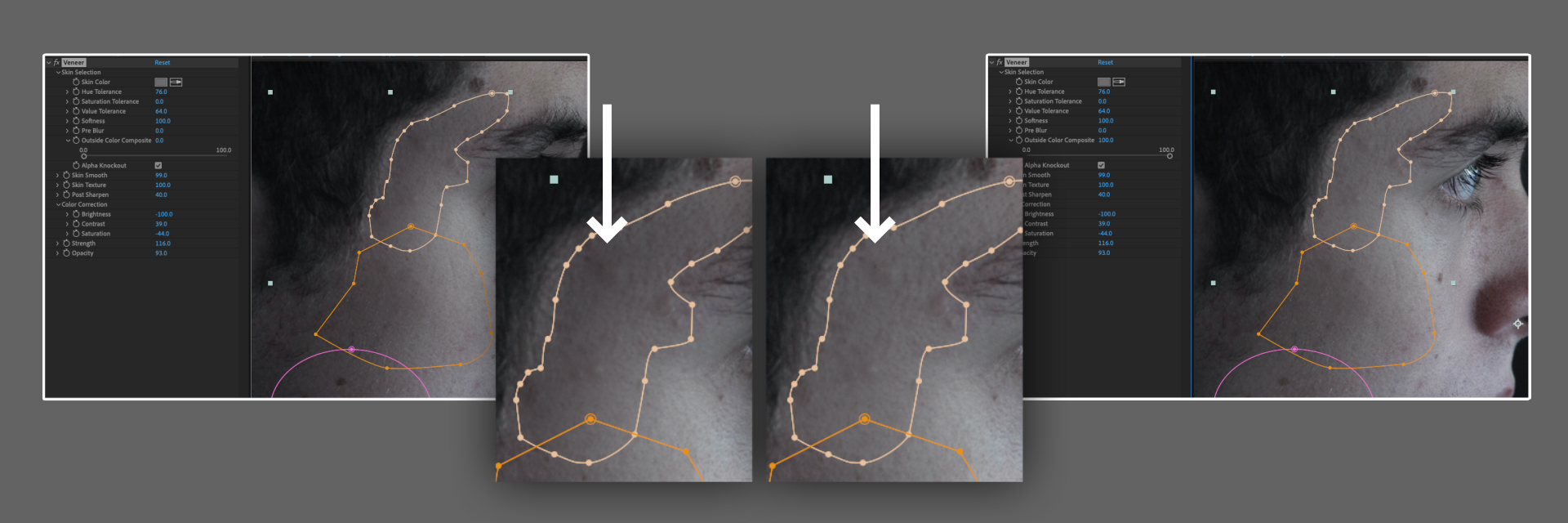
Smooth/Texture
These are your main smoothing controls. Slide up Skin Smooth and Skin Texture to create a smoothed out skin while retaining textures. If necessary, you can add a bit more Post Sharpen to bring back a bit more texture.
Image/Compositing
With a mix of brightness, contrast and saturation, you can mimic different lighting conditions—a flatter skin tone versus one with more highlights and contours. Strength will bring all of your adjustments up or down by the same amount and Opacity will reveal the original unaffected image.
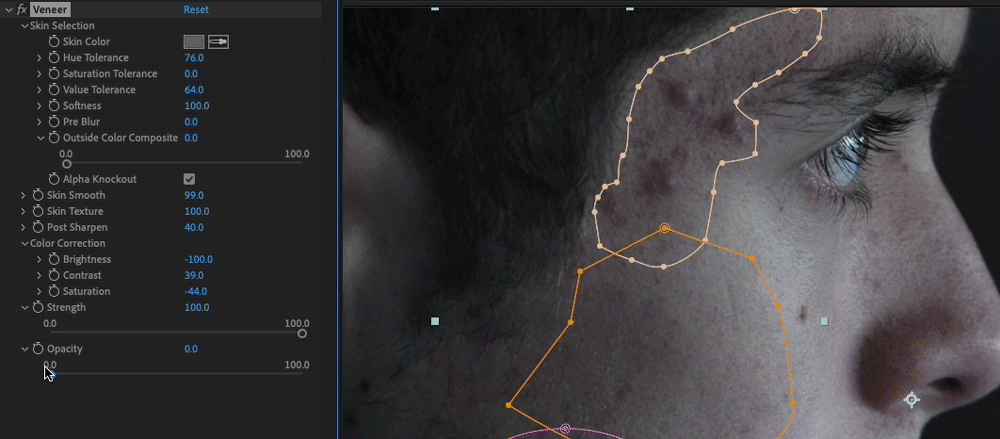
Thank You!
Thank you so much for purchasing Veneer! We appreciate you supporting us and we sincerely hope that it will help save you time in your work! Feel free to contact us to tell us about the awesome stuff you’ve used Veneer on. Or contact us if you need help so we can do our best to help you!
Thanks again!
